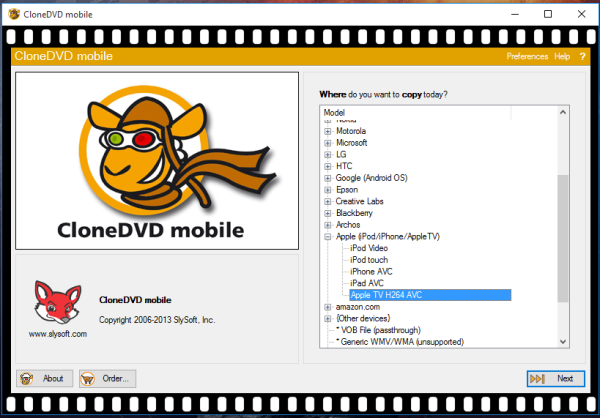Ok, so one of the most common questions I get on this website is – how do I convert DVD movie for iphone and watch it on the iPhone?Well, you see, while you can go to the Apple iTunes Store to buy and download movies, there are many iPhone users out there who already have tons of DVDs.How do you go about copying one of your favorite movies onto your iPhone to watch it on the go?
We wrote this guide because there is so many people who wanna watch there favorite movies on there iphone and Apple iTunes is not allows to convert the movies so this guide quickly shows you how easily convert DVD movie for iphone.
Easily Convert DVD movie for iphone
It turns out, you can convert DVD movie for iphone with it appropriate format pretty easily. Now, to make sure you don’t run afoul of the law, make sure that you don’t convert other people’s DVDs – only copy your own. With this disclaimer out of the way, let’s see how we can do this.
Step 1: Get Clone DVD Mobile to convert DVD movie for iphone
I’ve found a great piece of software for converting commercial DVD movies and re-package them for your Apple iPhone. That software program is called Clone DVD Mobile.Use Clone DVD Mobile for converting DVDs to the iPhone format
You’ll also need its companion security cracking utility AnyDVD. Now put together they cost about $50, but they will pay for themselves many, many times over. Trust me, I’ve researched this kind of software and Clone DVD Mobile is one of the best.
Step 2: Select Your DVD (convert DVD movie for iphone)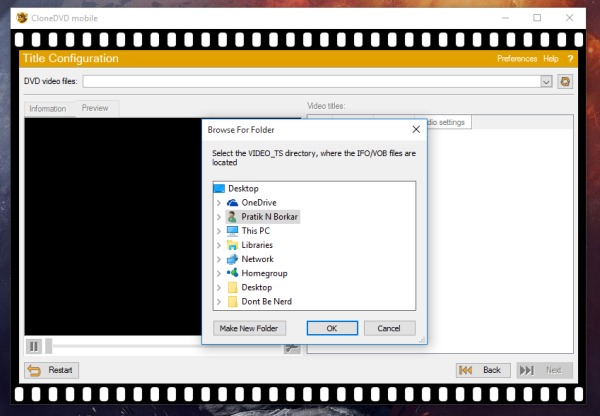
Now select a good DVD to convert. To test things out I’d suggest you select a nice blockbuster movie you enjoy, like Avatar or Toy Story 3.
Next, put the DVD into the computer. Then, launch Clone DVD Mobile and select the output device, which is iPod Video.
Step 3: Select Audio And Subtitles To Convert
Click on the Next button and find the DVD on your computer – usually your DVD sits in the D: or E: drive. You should see folders like “VIDEO_TS” and “AUDIO_TS”.
Select the tracks and chapters to include in the converted video
Select the top-level movie and you’ll find the software lets you pick what tracks and chapters you want to include in the converted video file.
Step 4: Specify An Output File Name And Format
The next thing to do is to specify an output file name and output format. You can select to have higher or lower quality video encoding and change the size of the resultant output file.
Typically, I’d choose slightly lower video quality (“20” on the scale, the default is 23) at 428×320 which should look great on the iPhone and my iPod Video.Specify your output options for the converted video
If you convert a typical DVD movie to iPhone format, such a setting will give you a resultant file size of about 800MB, compared to the 1.4GB file size for a similar length movie downloaded from the iTunes Store.
You can also adjust the letterbox zoom (which you should usually do). Also, if you want to see the movie as you would on TV, you should choose “cinemascope zoom”.
Step 5: Convert Your DVD
Next thing to do is to click Go! And sit back and wait for a while. This conversion process can take quite long, usually about an hour. But it’s definitely worth the wait once you see the output. Once the processing is done, there’s a bit of post-processing to prepare the video file for iTunes playback.
Step 6: Add The Movie File To iTunes
And that’s it! Your new iPhone movie file is ready! You just need to copy the converted movie file to your iTunes folder. In Windows systems, this will usually be in
C:\Users\Your Account Name\Music\iTunes
Next, just drag and drop the movie file onto iTunes.Your converted video will be available in the iTunes
Plug in your Apple iPhone and go to the “Video” tab. You’ll see your new movie shown there. Select your movie and press “Apply” to let iTunes copy it over to your iPhone.
Conclusion:-I hope this brief guide has shown you how to convert a DVD movie for iPhone. With this knowledge, you’ll now be able to enjoy your DVD movies on where ever you go, instead of watching them on the TV or PC. Until next time, good luck and happy tinkering with your iPhone!