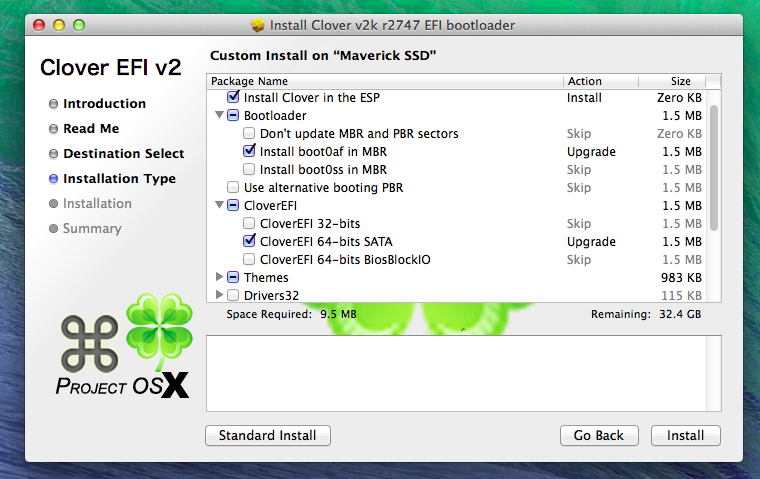Clover is advance boot loader which is totally different from Chameleon and Chimera, in fact it can emulate the EFI portion present on real macs and boot the OS from there instead of using the regular legacy BIOS approach used by Chameleon and Chimera. This highly recommended for UEFI motherboard.
How to fix the boot0af error for your Hackintosh
One AWESOME feature of Clover is that iMessage, iCloud, FaceTime,the Mac App Store works along with Find My Mac,Back To My Mac and since Clover can use the EFI partition.It is very difficult to work Clover boot loader on MBR partition scheme because it actually need EFI partition but the EFI partition is only visible or created if our hard drive partition scheme is GUIDE partition scheme NOT THE MBR partition scheme
Apparently we can install Clover Boot loader on MBR partition scheme but it produce me error called Boot0af because i am using EFI bios not the UEFI bios and Clover Boot Loader is specially made for UEFI bios,because of my EFI bios i got this error.
For this error i have research a lot but there is no easy solution for MBR partition scheme,a plenty of guide need EFI partition which i don’t have because of my HDD is formatted in MBR partition scheme so i figure out the simplest method to solve this error without any GUID partition scheme
Solution for the Boot0af error
Requirement to solve the problem
1:-MAC OS X installer (USB only)
2:-boot1h file
3:-Working Hackintosh/Mackintosh
4:-Enoch Boot Loader
Step 1 (Installing Enoch)
Install MAC OS X with Enoch boot loader which produce boot0error if you have 4k sector drive but if you don’t have boot0error issue then skip the step 1 & 2
Step 2 (Fixing Boot0.. error)
:-Download the Chameleon binary folder from google and copy the boot1h file to your MAC OS X installer
:-Restart your computer, and boot from MAC OS X installer Once the Mac OS X Installer starts, open Disk Utility by opening the “Utilities” menu in the menu bar.
:-In Disk Utility, select the hard disk partition where Mac OS X is installed from the sidebar, and unmount it.
:-Once that’s done, close Disk Utility and open Terminal from the Utilities window. Open terminal, type:
diskutil list
Once you do type this terminal commands
cd /Volumes/”USB Drive”
dd if=boot1h of=/dev/identifier bs=4096
Note:-Replace “USB Drive” with the name of your Mac OS X Installer
Step 3 (Install Cl
over)
:-Download Clover boot loader from Download
:-install in following way
Make sure choose following option in Clover otherwise you will never get success on this error
Install Clover in ESP
Boot Loader=>Install boot0af in MBR
Clover EFI->Clover EFI 64-bit SATA
Themes=>Select any
Once you done choosing following option then install it before restarting your System edit your config.plist as per your requirements then restart.