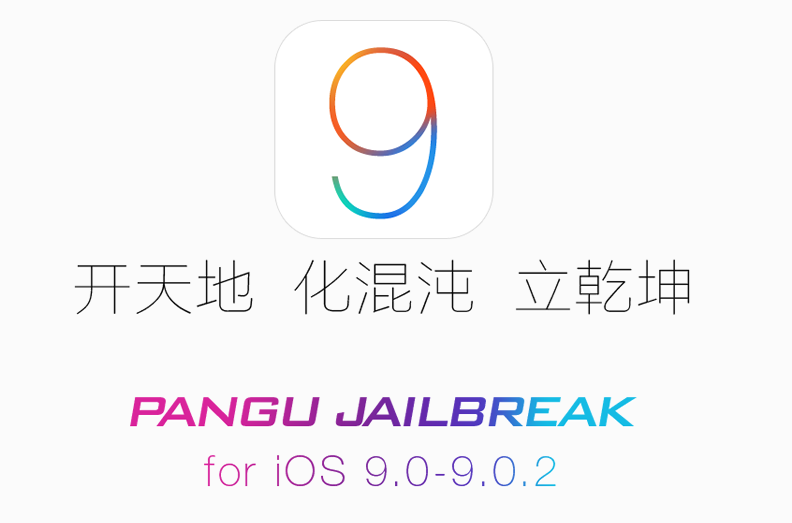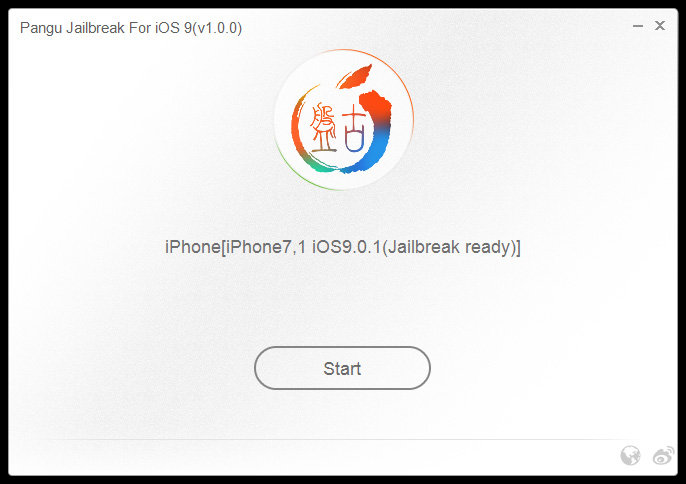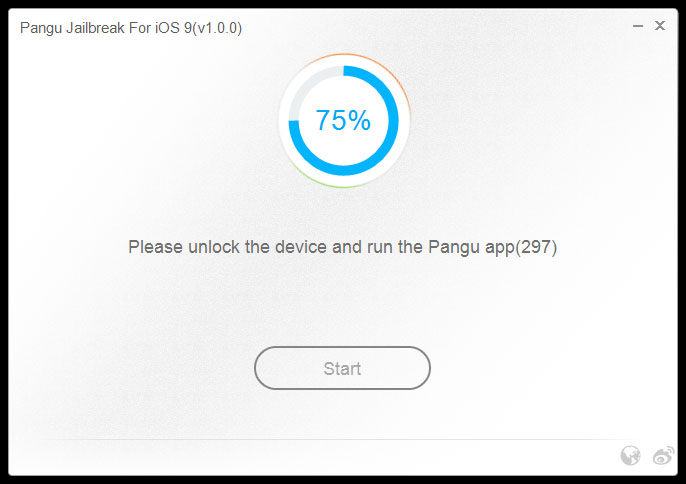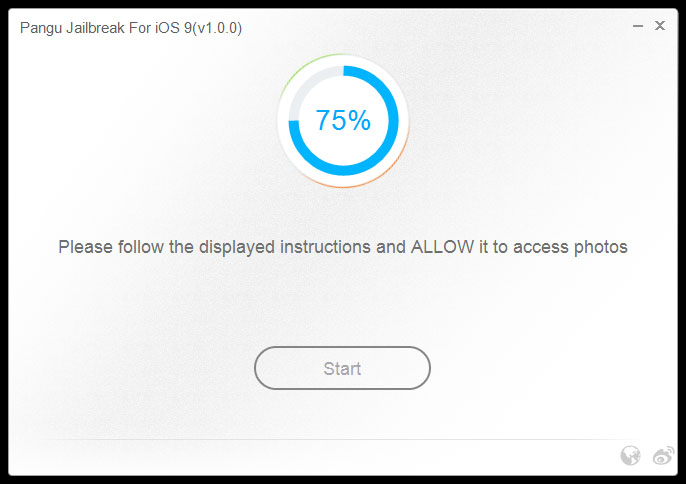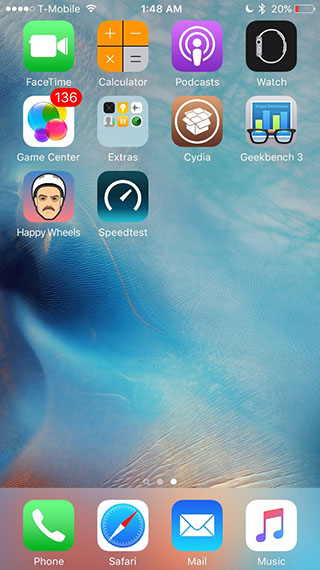Now iOS 9 Jailbreak is available with Pangu 9 Jailbreak tool. Pangu team surprised us day by day like this one,With this you can easily jailbreak any iOS 9 iPhone, iPod or iPad using Pangu9. This iOS 9 Jailbreak tool is available for Windows and Mac OS. Pangu 9 automatically installs the full functional Cydia.
Quickly Jailbreak your iOS 9 with Pangu Jailbreak
Some important points before you proceed:
- Pangu9 jailbreak tool can jailbreak iOS 9, iOS 9.0.1, iOS 9.0.2.
- Pangu supports following iOS 9 – iOS 9.0.2 devices:
- iPhone 6s, iPhone 6s Plus, iPhone 6, iPhone 6 Plus, iPhone 5s, iPhone 5c, iPhone 5, iPhone 4S
- iPad Air 2, iPad Air, iPad 4, iPad 3, iPad 2
- iPad mini 4, iPad mini 3, iPad mini 2, iPad mini
- iPod touch 6G, iPod touch 5G
Why Pangu 9 ?
- Pangu 9 is an untethered jailbreak.
- Pangu 9 is a free jailbreak tool.
- Works on both Operation System environment, You need a computer (Mac or Windows PC) to use the Pangu Jailbreak.
Download Pangu jailbreak tool
Steps For Jailbreaking you i-Device
Step 1:- Backup you i-Device using iTunes
Before you start, please take a backup of your device, preferably using iTunes.
Step 2:- Gathered the Resources
Download the latest version of the Pangu jailbreak our Download Pangu Jailbreak page. Pangu jailbreak is a free jailbreak tool. It should not prompt you to enter a registration code.
Step 3:- Stay Connected
Connect your device to your computer using the USB cable.
Step 4:- Disable security temporarily
Disable Passcode from Settings > Touch ID & Passcode, turn off Find my iPhone from Settings > iCloud > Find my iPhone, and enable Airplane mode.
Step 5:-Start with Pangu Jailbreaking Tool
Please launch the Pangu 9 application that you had downloaded in step 1 as an Administrator. Right Click on the Pangu exe and select the “Run as Administrator” option.
Step 6:-Be Patient
Pangu9 will take some time to detect your device. Once that is done, click on the blue Start button.
Step 7:- Click on Already Backup button to proceed to the jailbreak.
Step 8:- At 55%, it will reboot your device.
Step 9:- At 65%, it will prompt you to enable AirPlane mode again after your device has rebooted.
See more links
Step 10: At 75%, it will then prompt you to unlock your device, and run the Pangu app. Launch the Pangu app from the Home screen. If you can’t find the app the try searching your device for “Pangu”. It also installs the WWDC app but you can ignore it. The Pangu and the WWDC app will be removed when your device is successfully jailbroken.
Step 11:- Next, it will prompt you to tap on the Accept button, to give access to the Photos app. Next tap on Allow when you get a popup on your device. It is not clear why it needs access to the Photos app, we’ll update the post when we get more information.
Step 12:- Wait for the progress bar to complete. Your iPhone or iPad will reboot.
Step 13:- Once the process completes, the Pangu tool will tell you that your device is “Already Jailbroken”. You should see the Cydia icon on your home screen. Please don’t forget to disable AirPlane mode before launching Cydia. Cydia will take some time “Preparing filesystem” when you launch it for the first time. It will exit after it is done
Last Word
Well Pangu Jailbreak doesn’t break your cell phone or it will not damage your hardware but there is always a risk but Life is nothing without Risk,if your i-Device is jailbroken then you will get full access to iOS so you can have any App for free